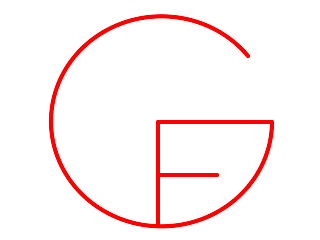 Installing GF on Windows
Installing GF on Windows
Inari Listenmaainari.listenmaa@gmail.com
July 2013
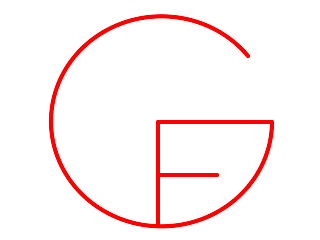 Installing GF on Windows
Installing GF on WindowsThese instructions are from 2013, and most likely have only historical value. Kept online for time travellers' sake.
If you want to just download latest GF executable for Windows -- quick start, no source code, you can skip to section 2a.
If you want to get the latest versions from the GF repository, read on. While GF itself doesn't change that often (and every major release is also updated in the Windows binary package), the resource grammar libraries do, constantly -- bug fixing, new constructions implemented for smaller languages, dictionary entries, etc. So it does make sense to be able to get the latest developer code from the git repository; everyone has a read access. Also with the GF sources you get some examples and exercises used in the GF tutorial.
First thing you need for your Windows machine is a Unix-like compatibility layer, so that you can compile and build open source applications with GNU style building tools. Install MinGW and MSYS. (I have no experience on Cygwin, try it if you like.)
After installing MinGW and MSYS, you need to add the binaries to your path.
To see how to set the path in Windows, see section 3 in this guide, or another guide, e.g. http://www.nextofwindows.com/how-to-addedit-environment-variables-in-windows-7/.
For instance, if you've installed MSYS in C:\msys , you need to add the following line to your Path variable.
C:\msys\1.0\bin
Go to haskell.org/platform/windows.html and download the installer. Follow the wizard.



It might ask if you want GLUT (a graphics library). With GF it doesn't matter, you can choose yes or no.
Go to the page grammaticalframework.org/download and choose the Windows package, a zip file named gf-<VERSION>-bin-windows.zip.
The Windows package is installed by just unpacking it anywhere. Everything works already, you can import files in the same directory, or in another directory if you specify the path. To make life easier, you'll still need to add the libraries to your path, in order to write just import LangEng.gfo instead of a full path like import C:\Users\myName\mySrcFolder\GF\lib\alltenses\LangEng.gfo every time. See section 3 for that.
If you've chosen this option, you're ready now, go read a GF tutorial instead!
After installing Haskell Platform, you have command-line tools that access Hackage, a collection of Haskell programs, and cabal, a program that installs them. The installation of Haskell Platform adds the programs automatically in your path.
Type cabal install gf on your command prompt. It puts the GF binary in the directory
C:\Users\<YOURNAME>\AppData\Roaming\cabal\binand the libraries in the directory
C:\Users\<YOURNAME>\AppData\Roaming\cabal\gf-<VERSION>\lib\alltensesAdd those locations to your
PATH and GF_LIB_PATH environment variables, explained in section 3.
First you need to install the version control program git. You can find instructions here: https://git-scm.com/.
The GF source code is on GitHub: https://github.com/GrammaticalFramework/GF.
After installing git, go to the directory where you want to put the source code and do the following commands:
git checkout https://github.com/GrammaticalFramework/GF.git
cd GF
cabal install

If you get an error message of type
<built-in>:0:4: lexical error (UTF-8 decoding error)
you need to write first set lang=C in your command line. Then run cabal install again.
Then just wait for the code to compile.
1.  2.
2.  3.
3. 
Computer and click Properties.Advanced system settings link in the left column, choose middle tab Advanced and click Environment Variables button.Environment Variables window, choose the Path variable and click the Edit... button.Add the following line to your Path, separated by ; from other locations.
C:\Users\<YOURNAME>\AppData\Roaming\cabal\bin
Create a new environment variable from the New... button. Name will be GF_LIB_PATH, and value will be the following line.
C:\Users\<YOURNAME>\AppData\Roaming\cabal\gf-<VERSION>\lib\alltenses
Now you can to use GF from command line.
--with-compiler="C:\path\to\compiler"<built-in>:0:4: lexical error (UTF-8 decoding error)write
set lang=C in the command prompt and try cabal install again.
Properties and Font tab, and choose Lucida or Consolas.chcp in your command prompt to see your active code page. You can change it to Latin 1 by typing chcp 1252, Latin 2 by typing chcp 852, etc. -- see list of code pages. In principle you can change it to UTF-8 by typing chcp 65001, but there are problems with GF, it might not work.
! before the command. ! chcp shows you the code page and ! chcp XXXX changes it.Control Panel, choose Clock, Language and Region, then Region and Language, and the Administrative tab. As shown in the image below, choose the language of your choice from the dropdown menu. This changes the default locale for non-unicode applications. If you choose Russian, you're still getting invalid character error with Japanese. For more info, see e.g. 7tutorials.com/changing-display-language-used-non-unicode-programs.

.gfo files. You can start GF giving it a little more memory. For 100 MB, start GF by typing gf +RTS -K100M -RTS in the command prompt.None of these files exists: LangIta.gfo C:\Users\inari\AppData\Roaming\cabal\gf-3.5\lib\alltenses\LangIta.gfoLook at the second line prior to the filename (
C:\...\alltenses\). Is it really the path where you have your libraries? If not, go change (or create) your GF_LIB_PATH environment variable, see instructions at section 3.GF_LIB_PATH is a system variable (lower box) instead of a user variable (upper box).#gf in freenode. If you don't want to join a channel, you can ask me. My nick is inariksit at freenode.